Appearance
Left Hand Side Menu Overview
The left hand menu provides access to 95% of Our Cat Herder's functions. It is focused on helping you navigate the portal you are currently using.
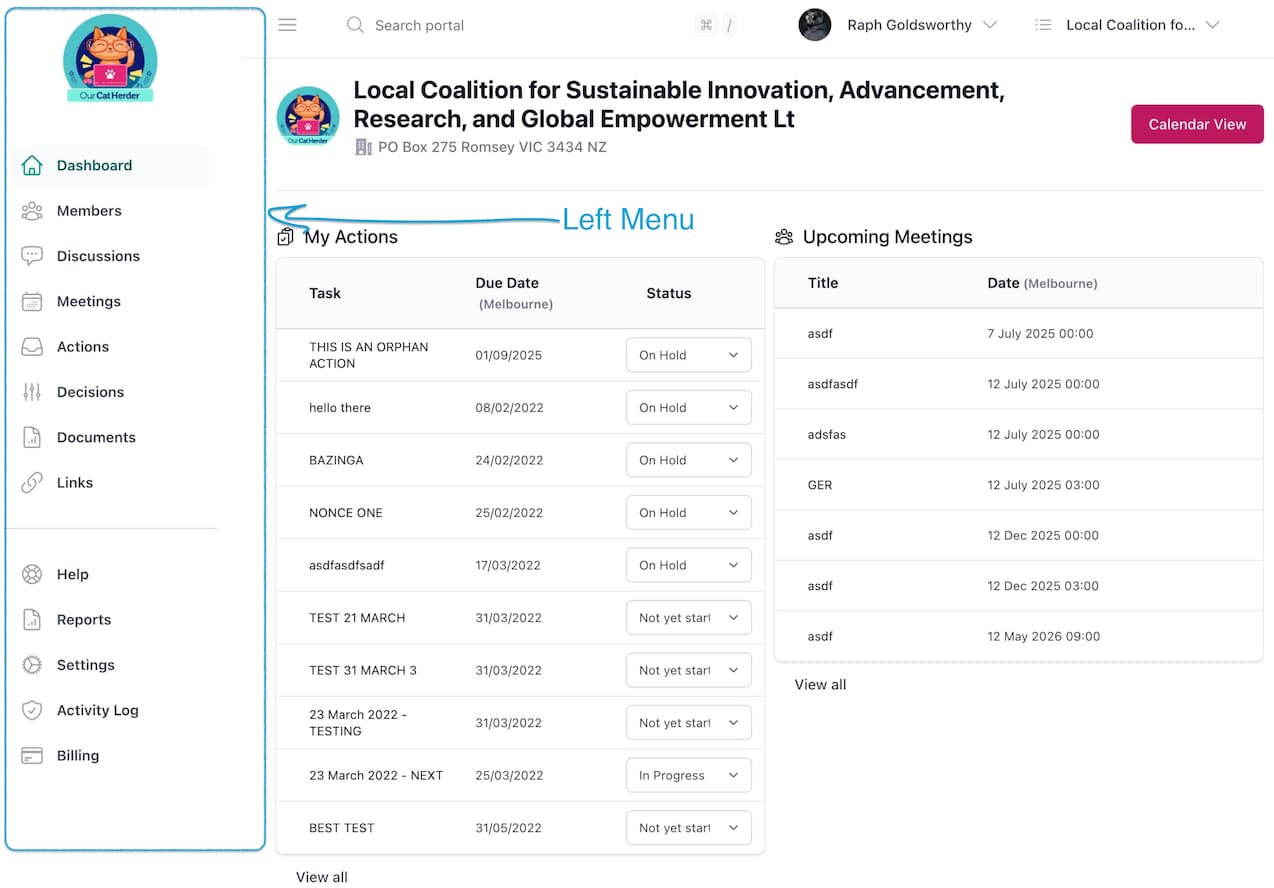
Menu Hide/Show
To give you more working space the left hand menu can be hidden (and visible again) using the 3 bars icon between search and the menu.
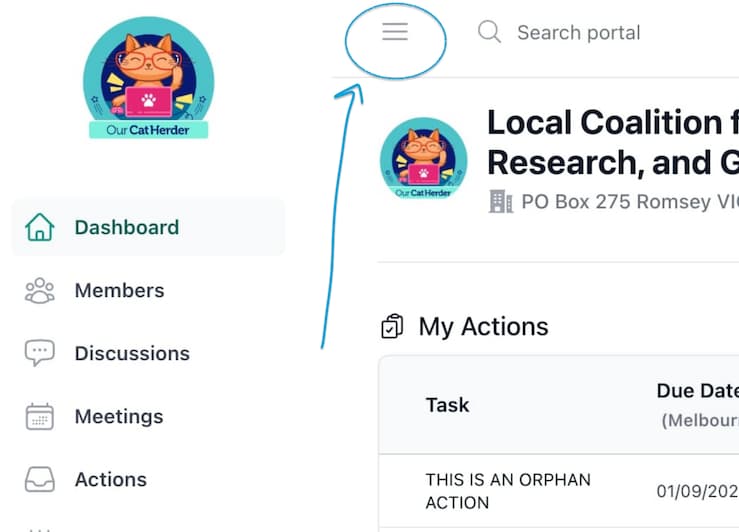
The default state for the left menu is visible.
Top Menu Overview
The top menu drop downs provides access to portal search, your user details, change password functionality, access to other portals you are a member of and the ability to create a new portal (all Our Cat Herder users have the ability to create a new portal for another organisation they might be involved with).
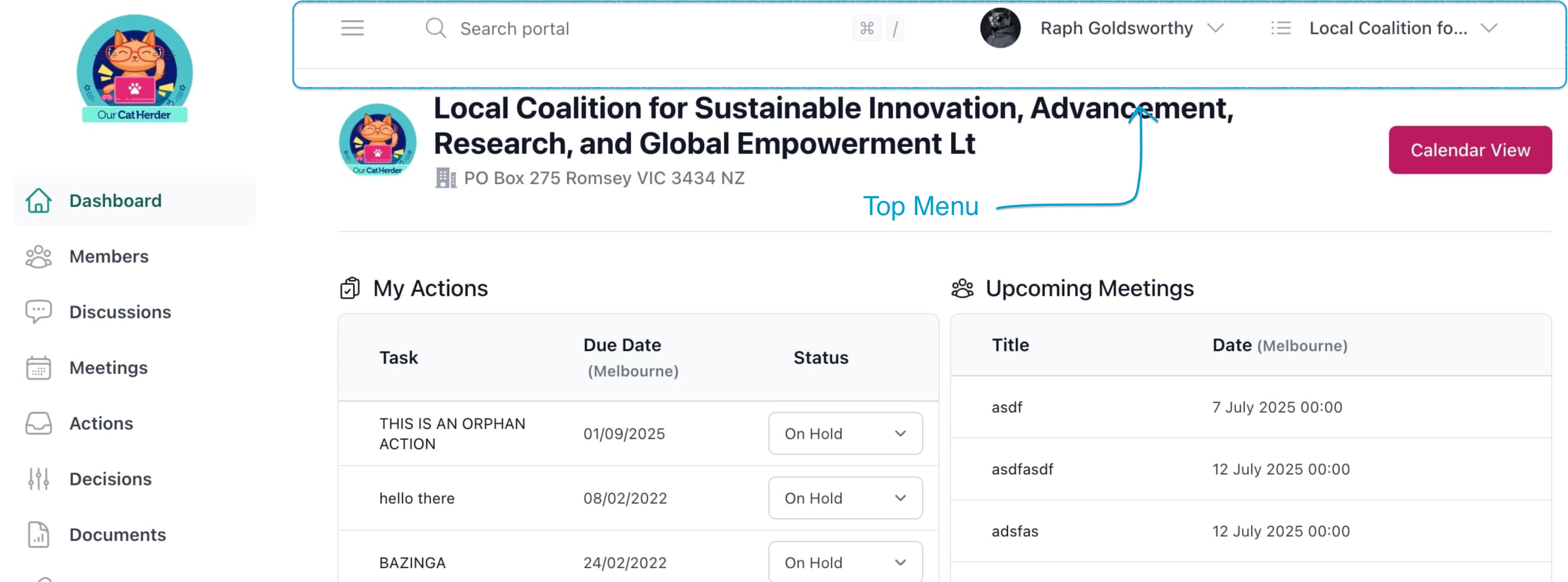
Search is hotkey accessible using ⌘+/ (macOS) or Ctrl+/ (Windows)
Quick Navigation
You view a list of available hotkeys via ⌘+K (macOS) or Ctrl+K (Windows) - these allow you to more rapidly navigate Our Cat Herder using your keyboard.
Left Menu Details
You will find the following areas available to you in the left hand menu:
Dashboard (Previously Start Page)Members
Discussions
Meetings
Actions
Decisions
Documents
Links
Help (this links to these docs)
Tablet/Phone Dynamic Menu Adjustment
On tablets and smaller the top Menu will move to the bottom of the left hand menu. Meaning that the above list will be expanded to show:
My DetailsChange Password
Show Organisations
New Organisation
Log Out
Although there will still be a user icon/user image on the top right that can be used to access
- My Details
- Change Password
- Log Out
Sections of Our Cat Herder
Below is brief overview of each section.
Dashboard
The Dashboard is the first page that you will land on when you access your portal (unless you have clicked a link in an email that should direct you to a specific resource after login)
On the Dashboard you will be presented with an overview of activity on the portal that you need to know about.
The Dashboard will show an overview of:
- Actions
- Upcoming Meetings
- Discussions
- Decisions
Members
The members page is where your Admin manages who has access to the portal. Depending on your permissions you will be able to see varying levels of information here.
Discussions
Discussions is the area of Our Cat Herder where you and your fellow members can discuss different topics.
Meetings
Meetings is where you can view and attend meetings you are invited to. All members of a portal have the ability to create a meeting (of which you become a mini admin for that meeting). This provides significant flexibility around meetings.
If you are just a meeting invitee/attendee then viewing a specific meeting you are invited to will give you access to most of the meeting info.
If you are a meeting creator, once you create a meeting you will additionally be able to access the Agenda Builder for that meeting, add meeting attachments, build meeting packs, take minutes and assign actions and more.
Typically (on most portals) only Admin members or other agreed on individuals will create meetings, even though the function is there for all portal users to access.
Actions
Actions allows you to more easily view and navigate through actions you have been assigned through meetings. The Actions page will be blank until you have been assigned an action.
Decisions
The Decisions is a tool for members to vote between meetings. Often this type of decision is known as a circular resolutions or flying minute.
When invited to vote on a decision you will be able to view the details and cast a vote.
Documents
Documents is a basic document storage area to store important documentation you need access to. Documents stored here could include Strategic Plans, Policies or Procedures etc...
Links
Links is utilised for storing web links to external websites and reference material.
Top Menu
You will find the following areas available to you in the top menu:
Your Name/Profile Picture/Generic User Icon
This takes you to your My Details page.
This link will take you to a page where you can update your details, manage some viewing settings and enabled two-factor authentication on your account.
Change Password
This link will allow you to choose a new password.
Logout
This link will log you out of the entire Our Cat Herder system.
Your Org Name
Any other portal's you are a member of will be listed here.
New Organisation...
This link will allow you to create a whole new portal.