Appearance
Portal Customisation
To access your portal customisation you must be an Admin level user.
Customisation applied by an Admin applies to all users of the portal.
Access Customistion
To Access customistion:
choose Settings from the left hand menu.
In Settings then click Theme from the row of options
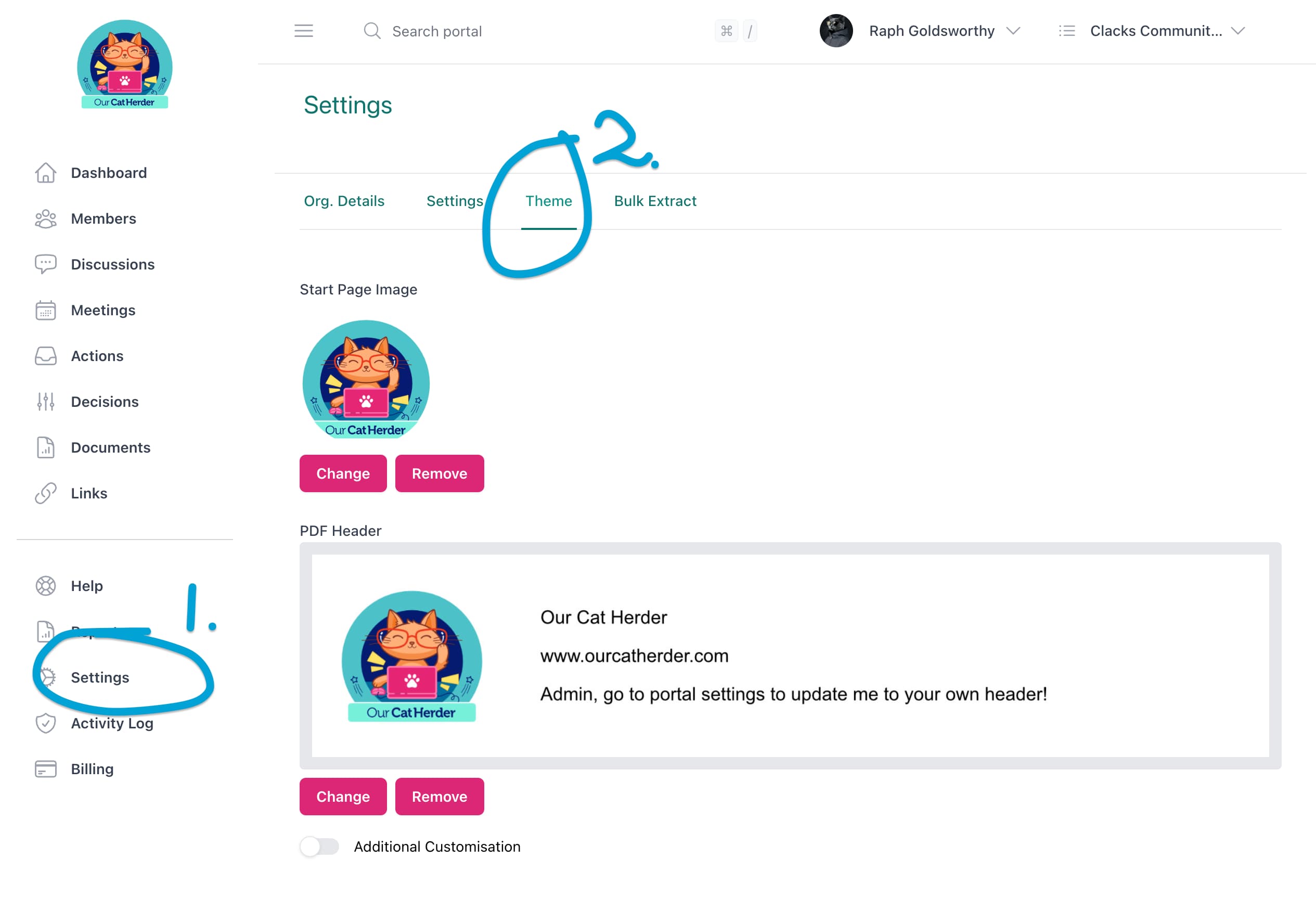
There are two levels of customisation (these are avaliable on all portals). The main reason for the split is connected with the transition from V1.0 to V2.0 of the system.
Basic Customisation
Basic customisation allows you to load your own the Dashboard Image and PDF Header.
The below image highlights where the dashboard image will appear.

The PDF Header will appear at the top of any PDF document that the portal generates. This includes:
- Agenda
- Minutes
- Decisions
- Actions Meeting (Open & Closed Reports) and Action Report Exports
- Other Reports
An example of where the PDF Header sits on an Our Cat Herder generated agenda:

To update the Dashboard Image or the PDF Header simply click the button underneath the relevant default image.
Additional Customisation
Additional Customisation allows you to customise:
- Left Menu Logo
- Login Page Logo
- General Colours of the portal (buttons and highlights/hover)
- PDF Colours
To enable to Additional Customisation:
Choose Settings from the left hand menu.
In Settings then click Theme from the row of options
Click the toggle next to Additional Customisation under the PDF Header image area.
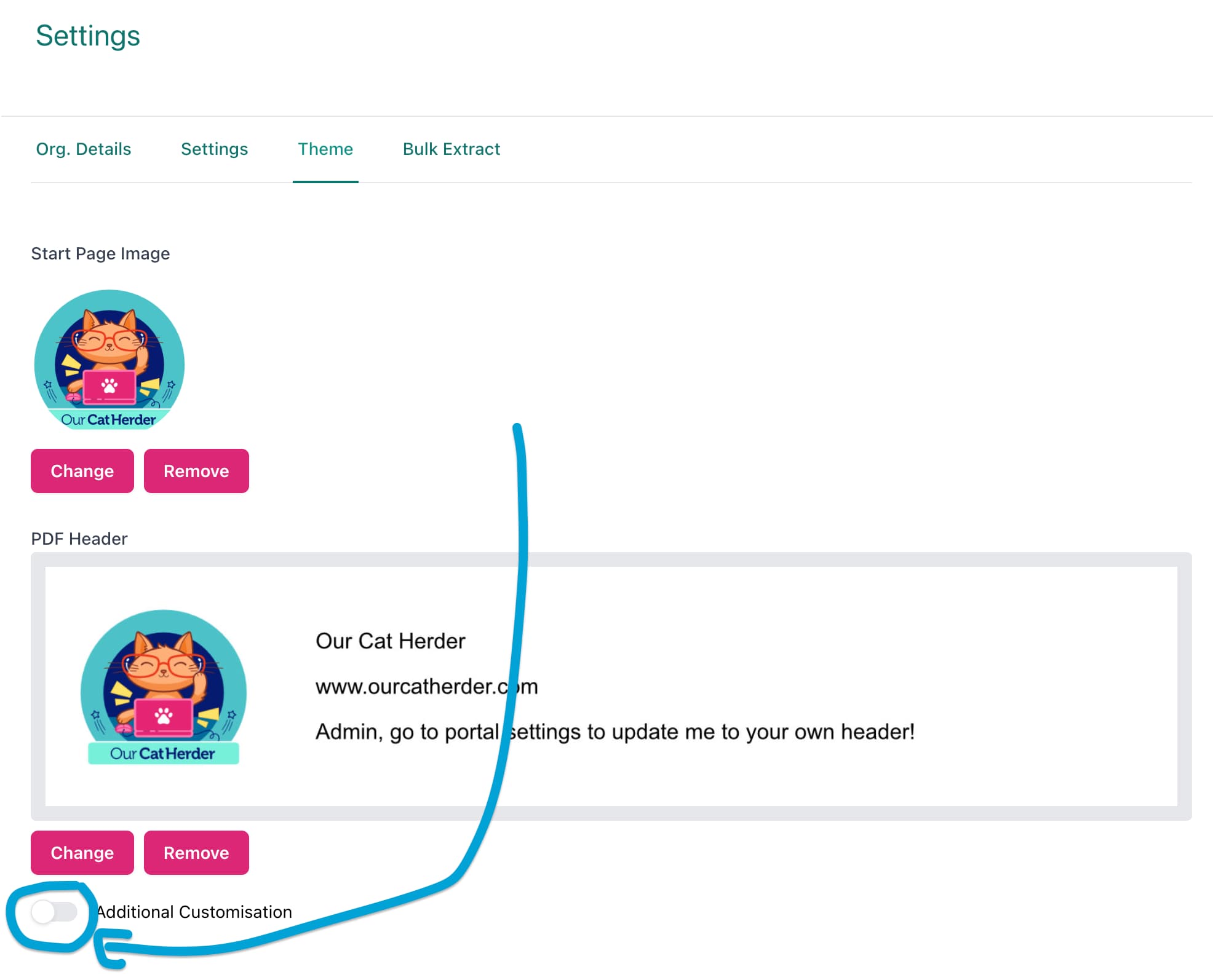
Once enabled you should see a popup on the top right saying "Settings Updated" and new options should show under the Additional Customisation and PDF Header image area.
It should look similar to:

Here you can now choose:
- the logo that will appear at the top of the left hand menu
- A primary and Button colour
- PDF Colours
The left hand PDF preview is designed to give as close as possible to what the PDF colours will look like, but it is not always 100% accrate so we recommend checking a PDF (such as meeting agenda) after you make a change to ensure you are happy with it.
In the left hand preview you can also get a preview of how your logo and colours will look when one of your portal members heads to your portal login https://orgname.ourcatherder.com/login
If they head to the login without the orgname part of the URL then they will just see the stanard OCH logo and colours.
Customisation Questions & Issues
Some common questions and issues with customisation.
The Primary and Button colour options are limited
We have deliberately limited the available colours in Our Cat Herder to support accessibility. The platform is designed to align with the international Web Content Accessibility Guidelines (WCAG) out of the box, without requiring any customisation.
When custom colours are applied (especially for highlights and buttons) there is an increased risk of failing to meet accessibility standards. To mitigate this, we offer a carefully selected palette of colour shades that are least likely to break WCAG compliance.
Our team has chosen colours that strike a balance: they closely resemble a wide range of common corporate brand colours while still looking visually appropriate within the portal and maintaining strong accessibility support.
Customisation Not Showing
Customisation is set in the setting but is not showing in the portal. Generally this only occurs if a user is already on a portal and opens a new window without the ccorppr slug/corp name in the url. Our Cat Herder decides whether it needs to show customisation based on the url of your portal. Example: https://orgname.ourcatherder.com
It is still possible to access your portal without the orgname part of the URL. But when you do so it will not apply customisation. To get it back simply choose the org name from the org siwtcher in the top left and it should refresh and apply the customisations.